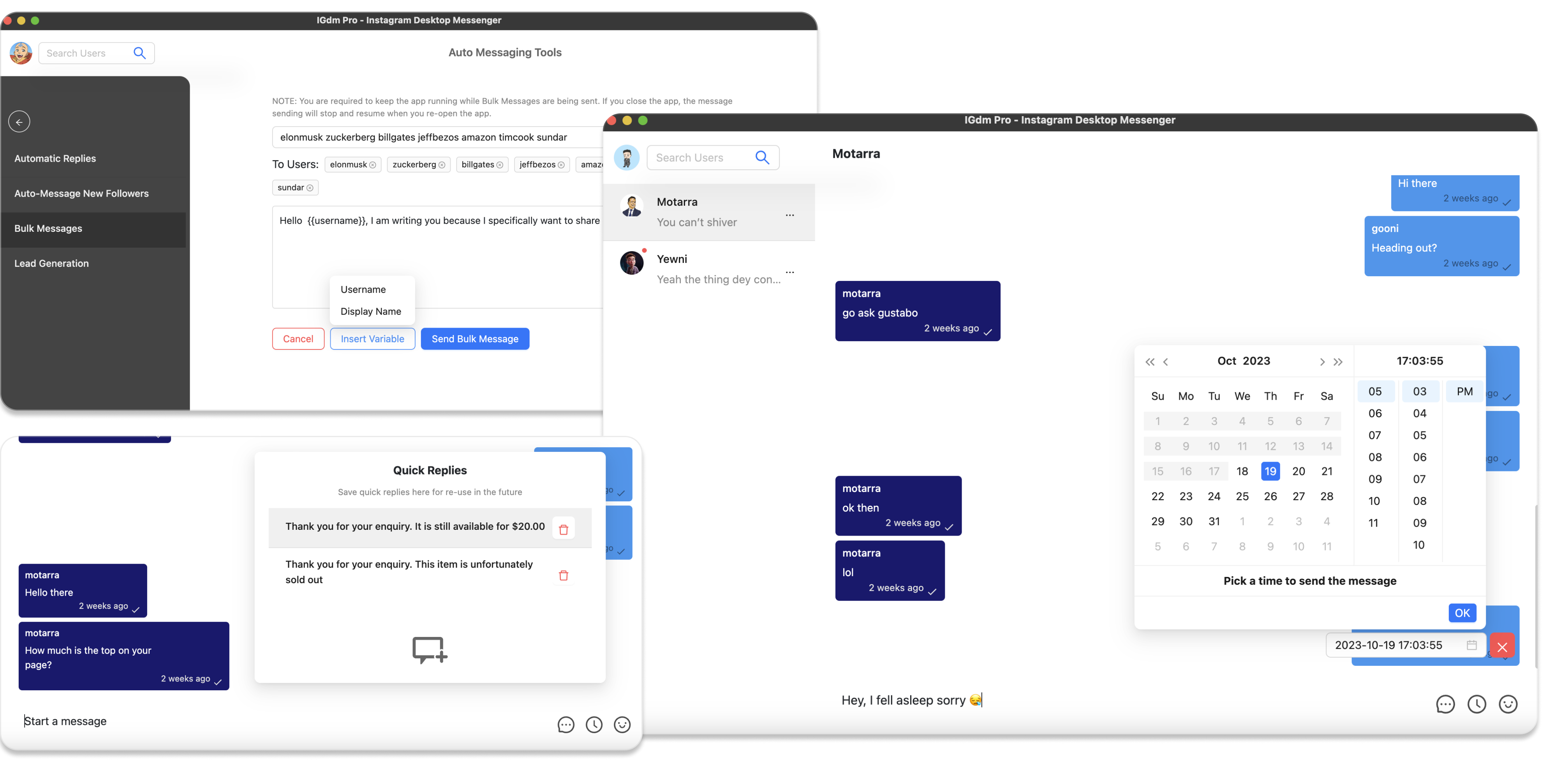How To Send LinkedIn Message Sequences in Bulk
Modern B2B sales professionals understand that LinkedIn serves as a critical pipeline for prospect engagement and lead generation. However, manually orchestrating multiple follow-up conversations across extensive lead databases creates operational bottlenecks that limit conversion potential.
This comprehensive guide demonstrates how to send automated LinkedIn message sequences to leads using Bindago campaigns, therefore dramatically improving your lead conversion rates.
The Current Problem With LinkedIn Outreach
LinkedIn's database provides unprecedented access to qualified prospects, yet maintaining meaningful dialogue with multiple connections simultaneously presents significant challenges. Crafting individual follow-up messages, monitoring lead responses, and ensuring you consistently send follow up messages at the right day intervals demands substantial time investment that scales poorly with growing prospect volumes.
Automated Sequence Solutions with Bindago
Bindago addresses these scaling challenges through LinkedIn automation capabilities that enable you create campaigns that send queued message sequences at strategically planned intervals. This automation enables consistent prospect engagement while dramatically reducing manual oversight requirements.
Computer Setup Requirements
- Active LinkedIn professional account
- Sales Navigator subscription access
- Pre-populated Lead Lists within LinkedIn Sales Navigator
- Bindago application installed on your system
Getting Started
Begin by downloading Bindago from bindago.com and selecting your operating system's compatible version. After completing the installation, connect your LinkedIn account:
- Launch the Bindago application
- Click the button with text "Click to login with Browser"
- Complete authentication through the LinkedIn login interface
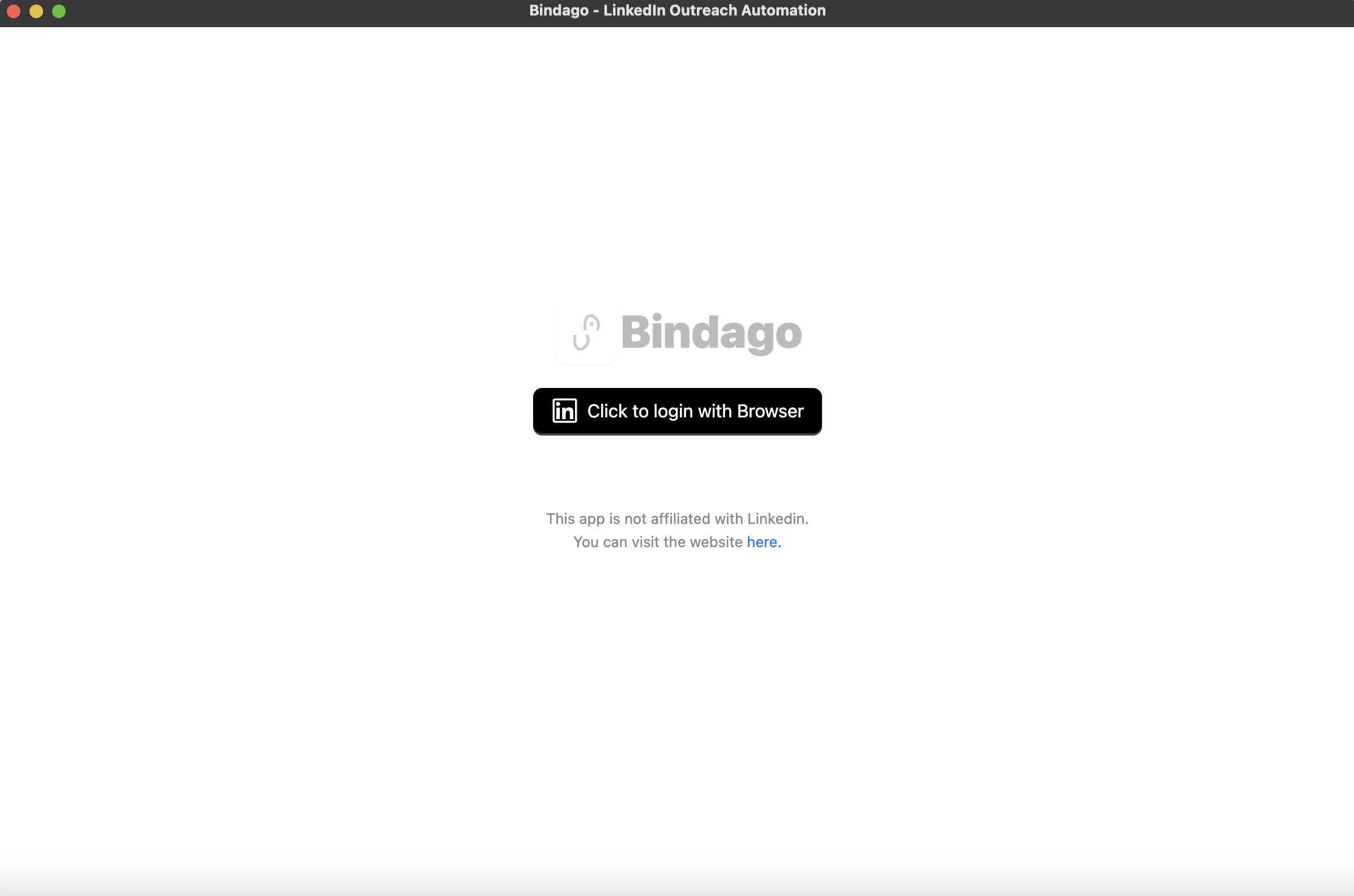
Create Your Message Sequence Campaign
- Navigate to the "Campaigns" section in the top menu
- Choose your target lead list for the sequence campaign
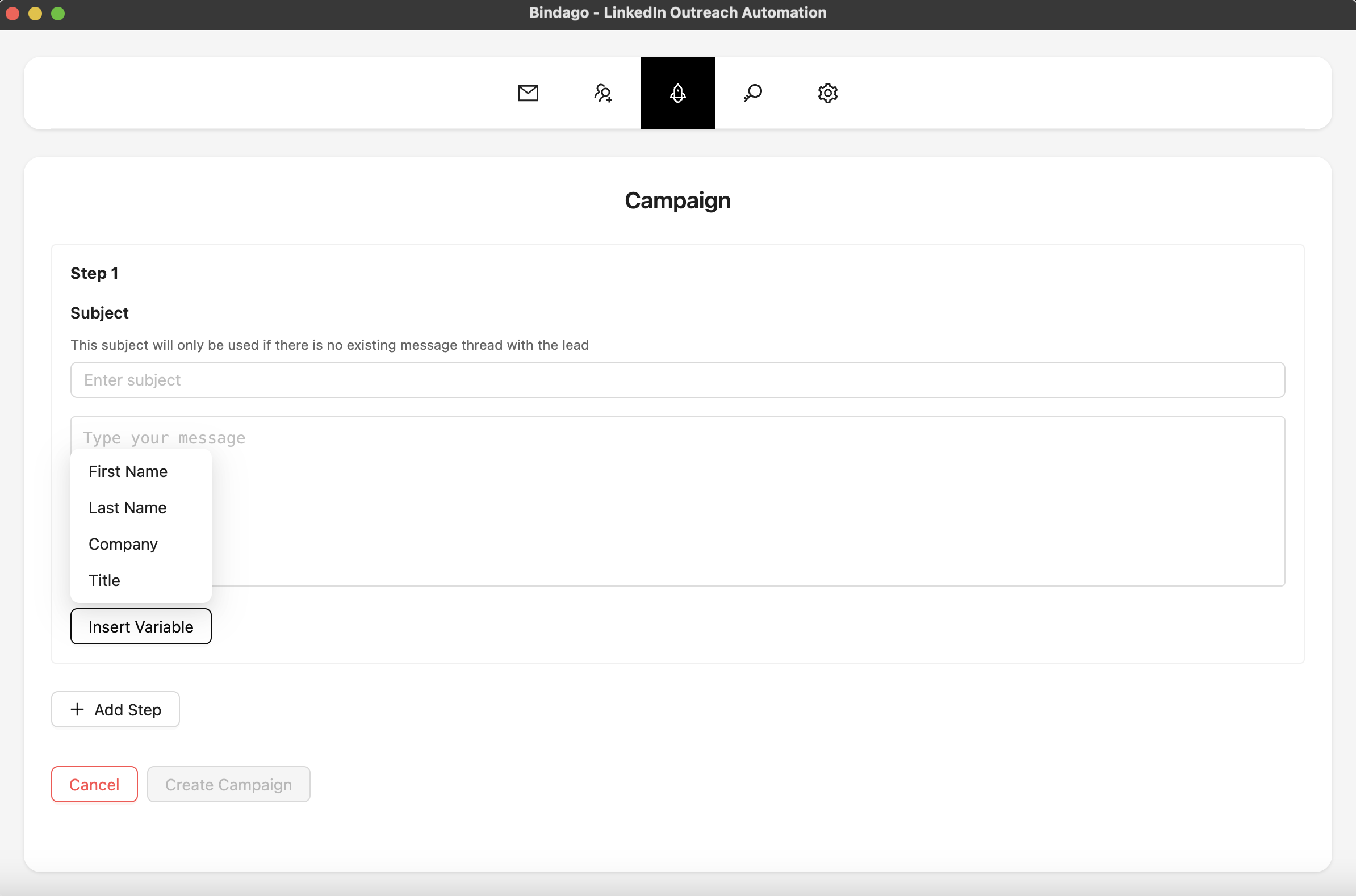
- For each step you want to add to the sequence, click the "add step" button
- Compose the message intended for the step using the large message text box
- Use the "Insert Variables" button for message personalization (see screenshot)
- Input appropriate day intervals between each step you add
- Begin the campaign by clicking the "Start Campaign" button
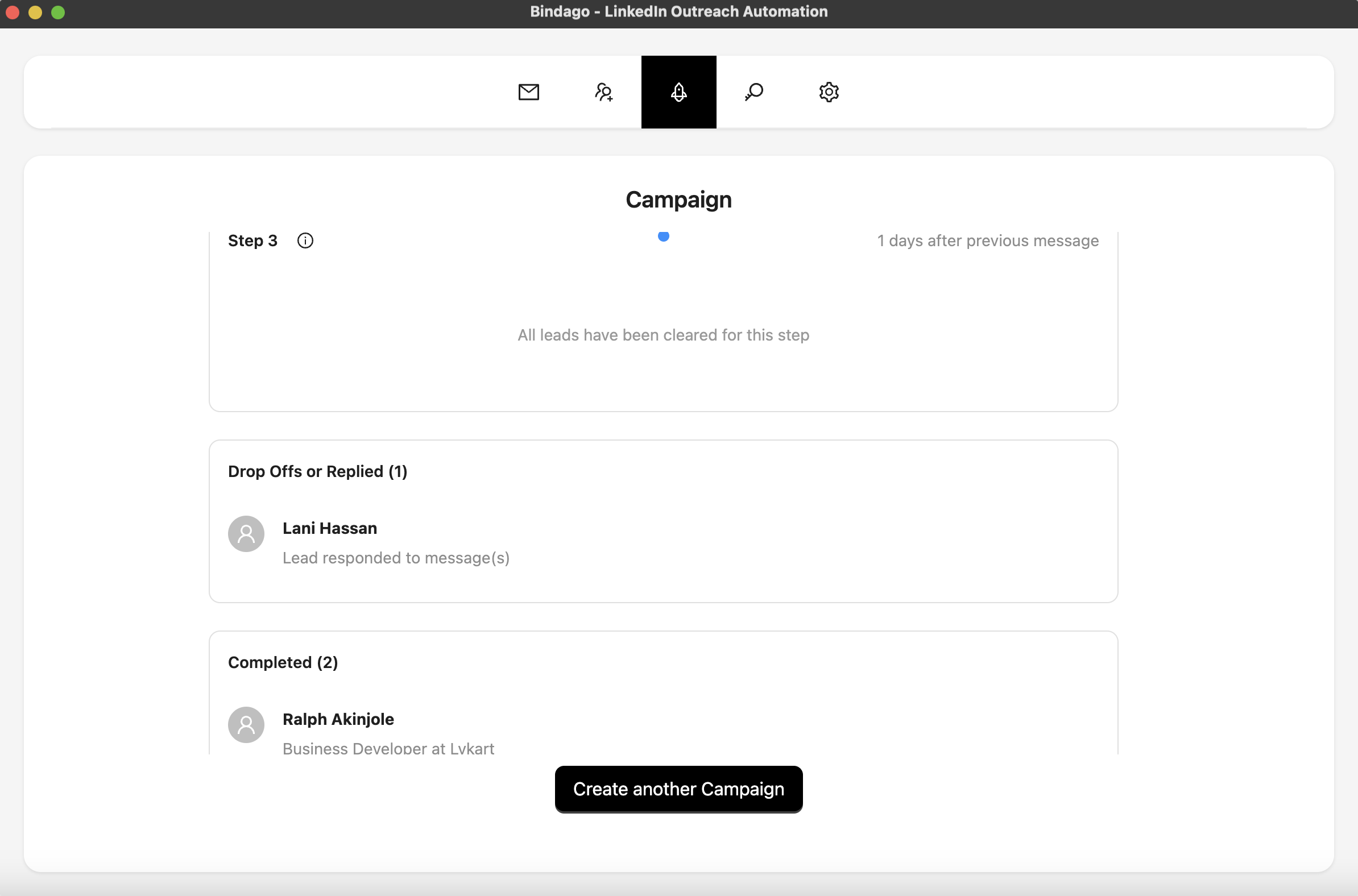
NOTE: You need to keep the Bindago app running while your campaign is active. If you do close the app, the sequence will resume from where it left off whenever you do relaunch the application.