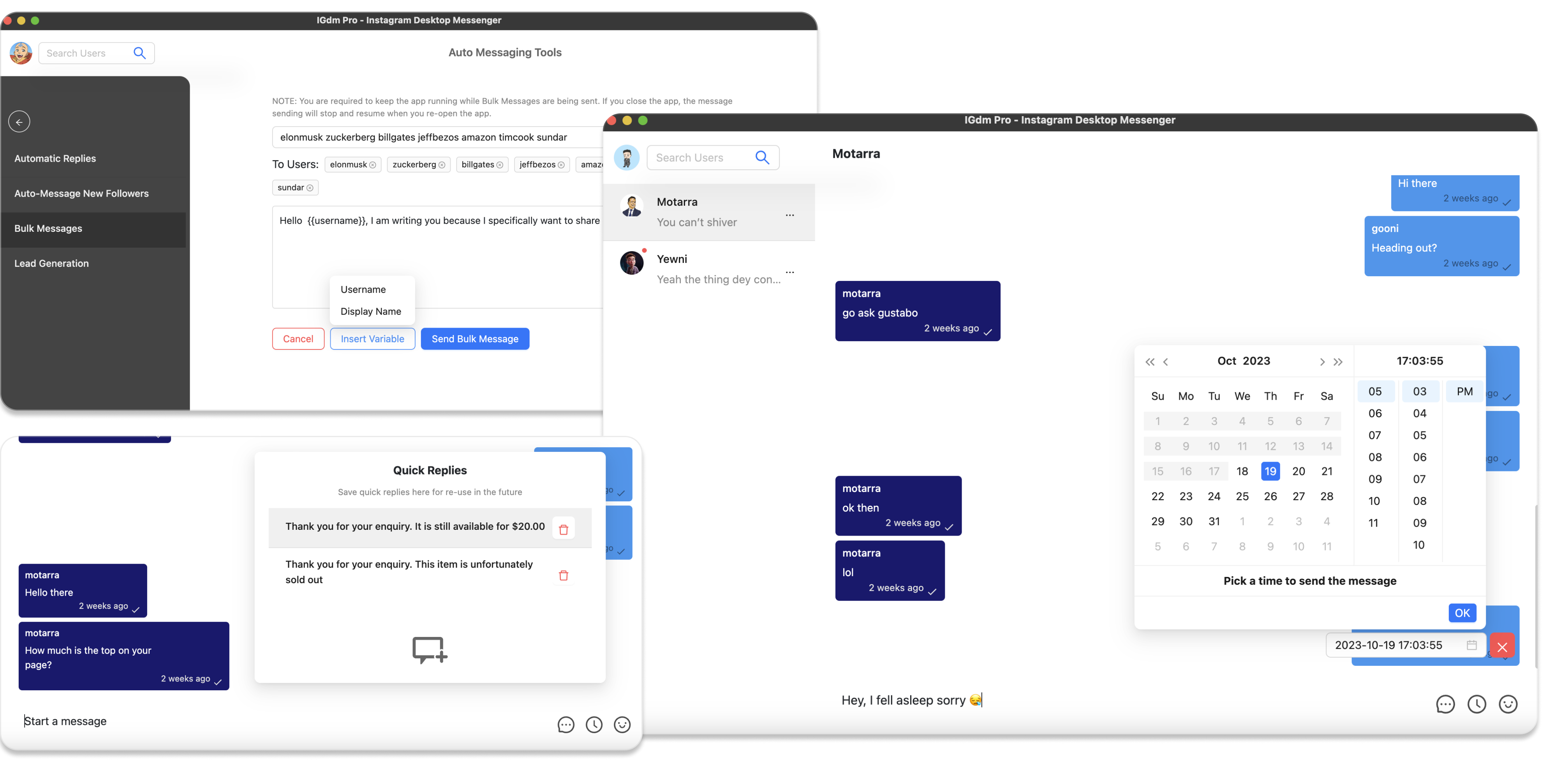How to Send Mass LinkedIn Connection Requests
LinkedIn stands as the cornerstone of professional networking and business development. For sales professionals, recruiters, or business owners, the ability to connect with potential clients, candidates, or partners at scale can significantly impact your success. However, sending connection requests one by one can be an overwhelming task that consumes hours of your valuable time.
This guide will walk you through how to efficiently scale your LinkedIn networking efforts using Bindago, a powerful tool designed to automate and streamline your outreach process while maintaining that crucial personal touch.
Why Automated LinkedIn Connections Matter
Timing and efficiency are everything. Manual connection requests might work when you're reaching out to a handful of prospects, but what happens when you need to connect with hundreds of qualified leads? This is where automation becomes not just helpful, but essential for maintaining a competitive edge in your networking strategy.
LinkedIn's Sales Navigator is an excellent tool for discovering and organizing potential connections, but it lacks the capability to send connection requests in bulk. This limitation can create a significant bottleneck in your outreach efforts, especially when working with large lead lists.
Getting Started with Bindago
Bindago offers a solution to this challenge by providing a seamless way to send bulk connection requests while respecting LinkedIn's platform guidelines. Before we dive into the process, let's ensure you have everything you need:
Essential Requirements:
- An active LinkedIn account
- A Sales Navigator subscription
- At least one Lead List in Sales Navigator
- The Bindago application
Setting Up Your Environment
-
Download and Install Bindago
- Navigate to bindago.com
- Select and download the version compatible with your operating system
- Complete the installation process by following the on-screen instructions
-
Connect Your LinkedIn Account
- Launch the Bindago application
- Look for the "Click to login with Browser" button
- A browser window will open with LinkedIn's login page
- Enter your LinkedIn credentials
- The browser will automatically close once authentication is complete
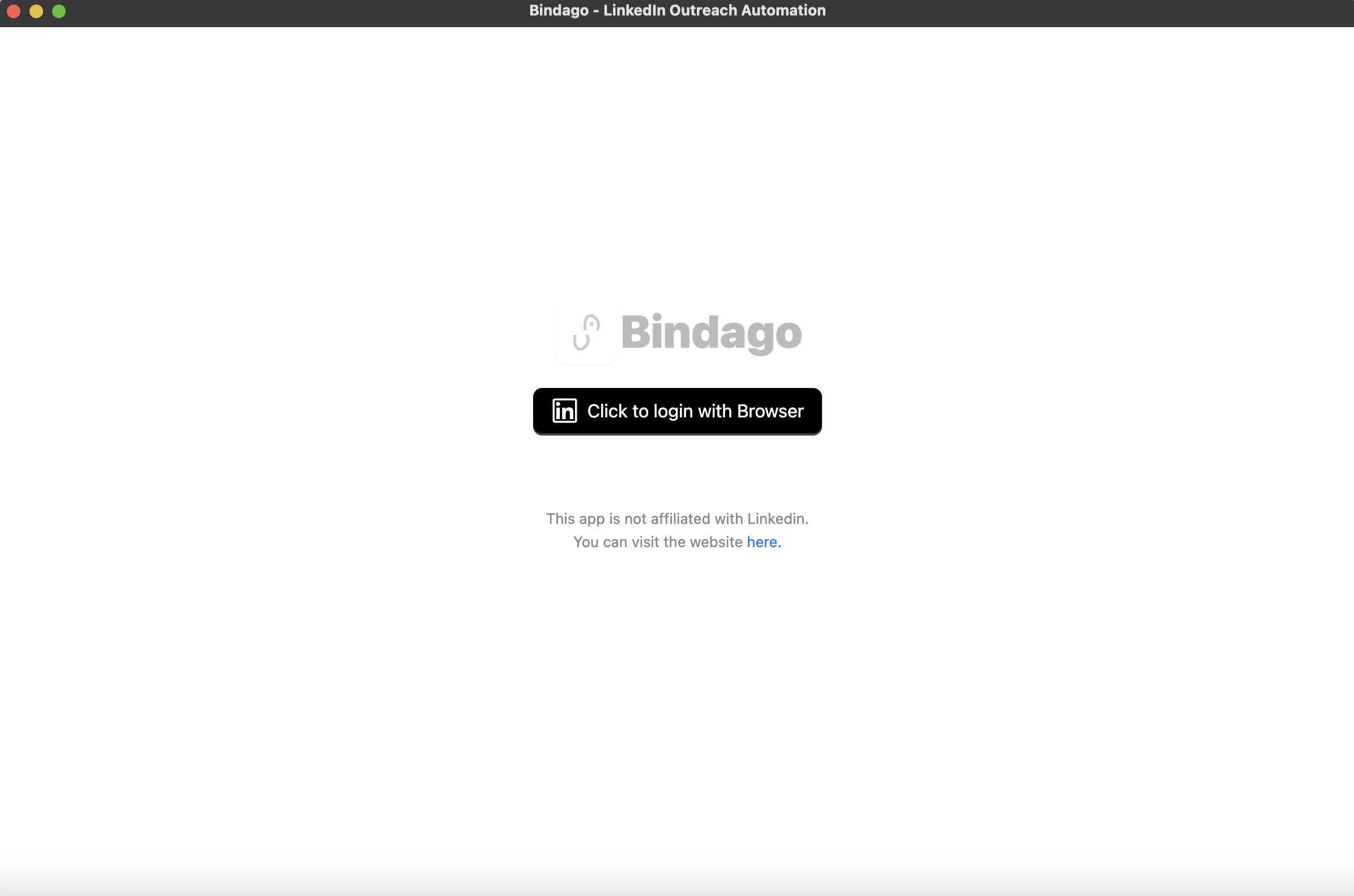
Initiating Bulk Connection Requests
Once you're logged in, follow these steps to begin sending your connection requests:
-
Access Your Lead Lists
- Your Sales Navigator lead lists will appear in the left sidebar
- Click on "Network Connections" in the top navigation
- Select your target lead list from the sidebar
-
Launch the Bulk Connection Feature
- With your lead list selected, locate and click the "Send Bulk Connections" button
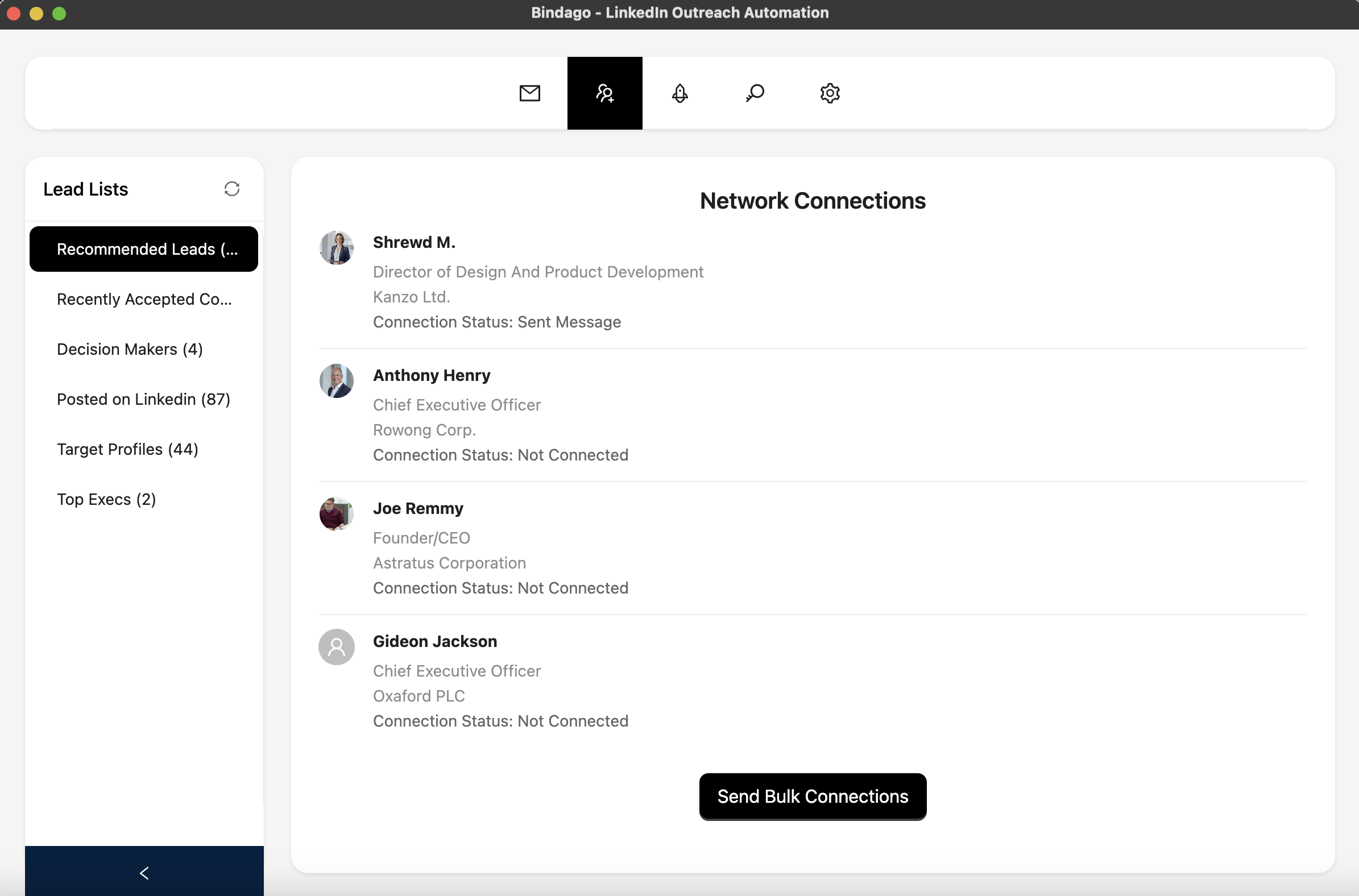
Crafting Your Connection Message
The key to successful connection requests lies in personalization. Here's how to create an effective connection message:
-
Write Your Message
- When prompted, enter your connection message in the provided field
- Keep it professional, concise, and value-focused
-
Add Personal Touch
- Use the "Insert Variables" feature to personalize each message
- Hover over the button to see available variables like first name, company name, title, etc.
- These variables will automatically populate with each recipient's information
-
Review and Send
- Double-check your message for any errors
- Click "Send Connection Requests" to begin the process
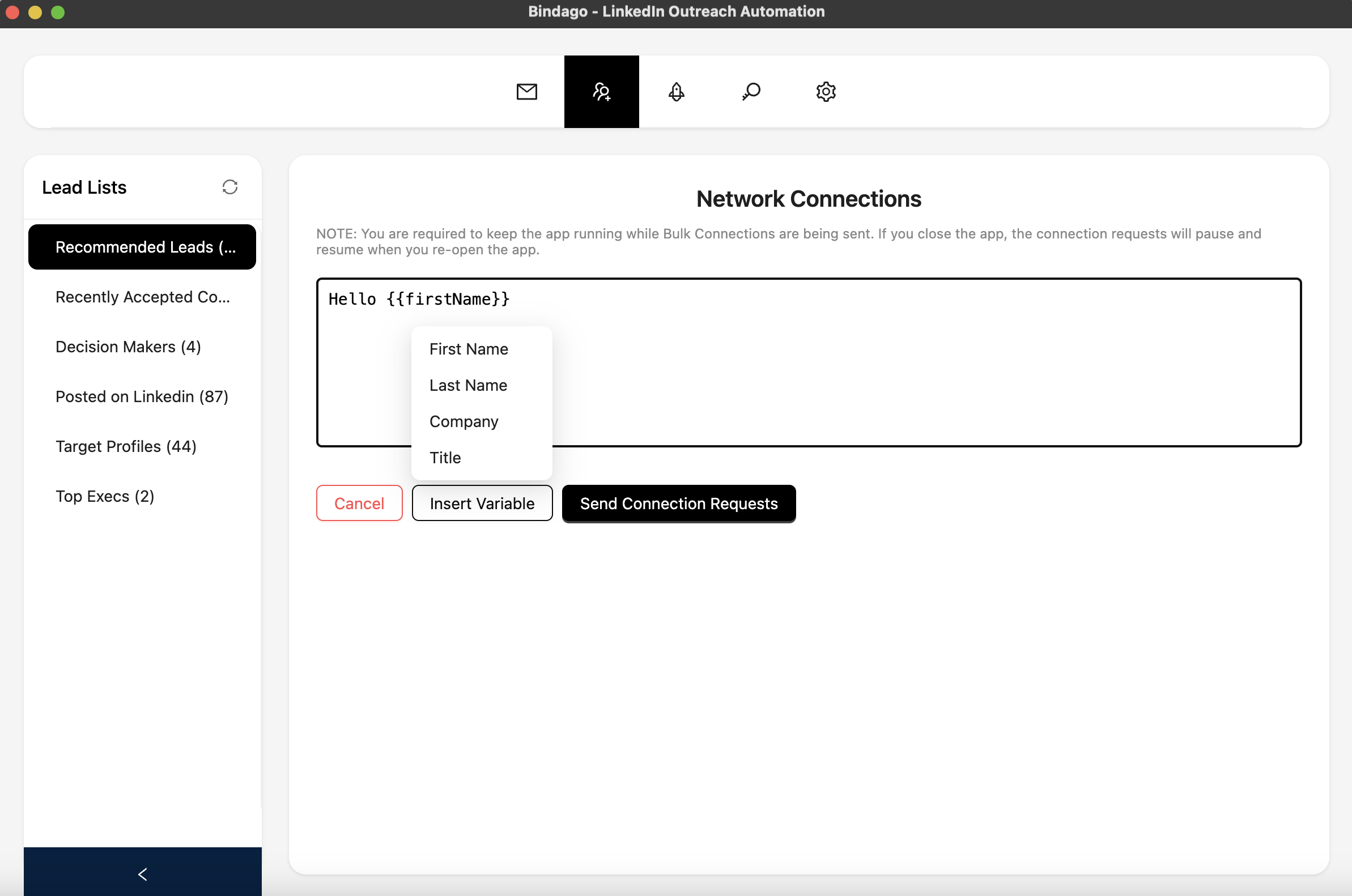
Monitoring Your Connection Requests
After initiating the bulk connection requests:
- The process will run in the background
- You can continue using other features of the app
- Progress can be monitored at any time
- The app must remain running for connections to be sent
- If closed, the process will resume upon next launch
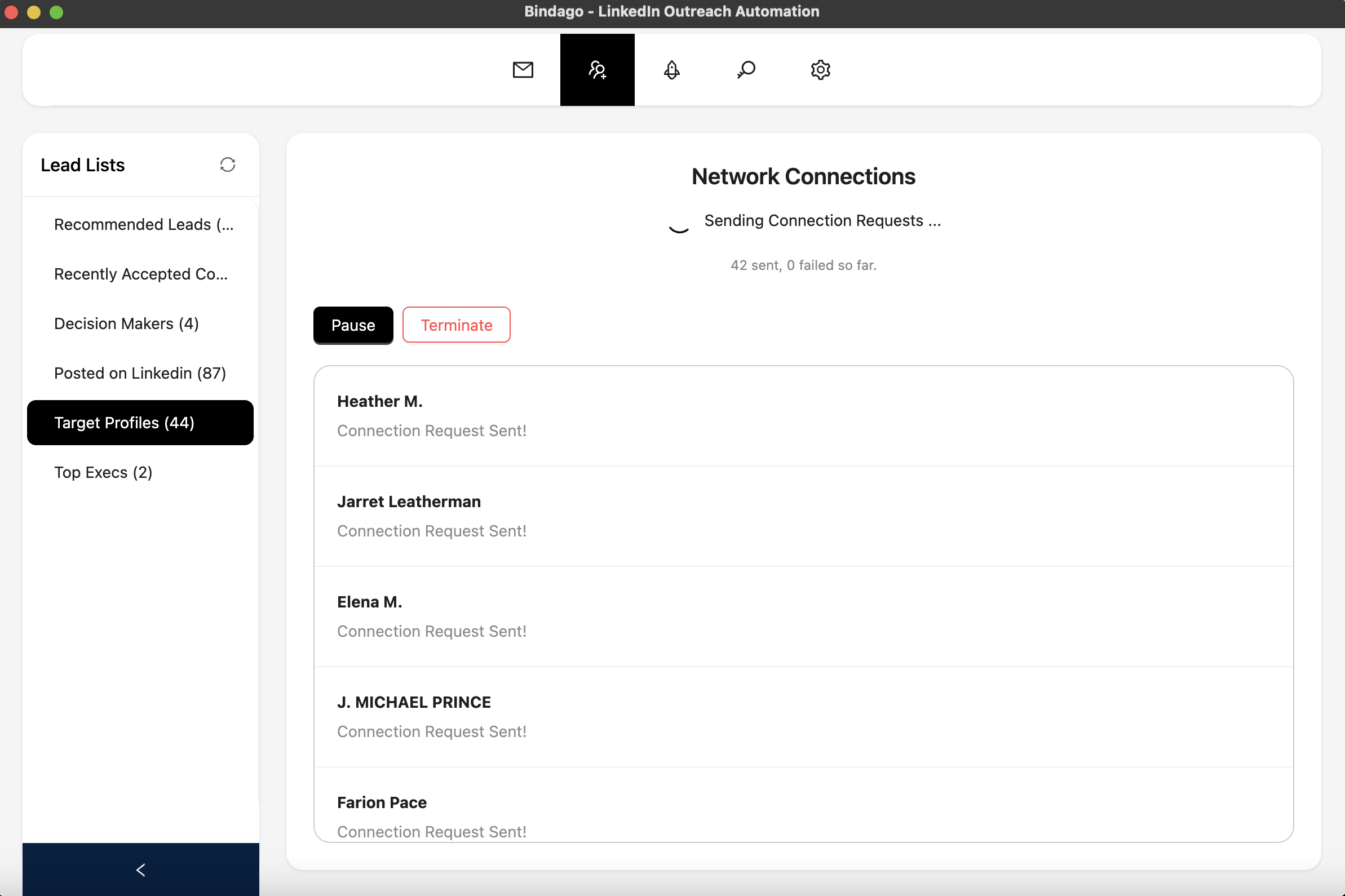
Understanding Bindago's Intelligent Sending System
Bindago employs a sophisticated approach to sending connection requests that prioritizes both efficiency and compliance with LinkedIn's guidelines. Instead of sending all requests simultaneously, the system:
- Spaces out connection requests with appropriate time intervals
- Sends requests in manageable batches
- Incorporates strategic pauses between batches
- Maintains a natural, organic-looking connection pattern
This measured approach helps ensure your connection requests appear authentic and maintain a high acceptance rate while protecting your LinkedIn account's reputation.
Best Practices for Success
To maximize the effectiveness of your bulk connection requests:
-
Segment Your Lead Lists
- Create targeted lists based on specific criteria
- Tailor your connection messages to each segment
-
Personalize Your Messages
- Use variables to add personal touches
- Reference shared interests or connections when possible
-
Monitor and Adjust
- Track acceptance rates
- Refine your approach based on results
Final Thoughts
As efficient networking is crucial for professional success, Bindago transforms the time-consuming task of sending LinkedIn connection requests into a streamlined, automated process without sacrificing the personal touch that makes connections meaningful. By following this guide and leveraging Bindago's features, you can significantly expand your professional network while maintaining authenticity in your outreach efforts.
Remember, the goal isn't just to connect with more people—it's to build valuable professional relationships that can lead to meaningful business opportunities. With Bindago, you're equipped to do exactly that, at scale.